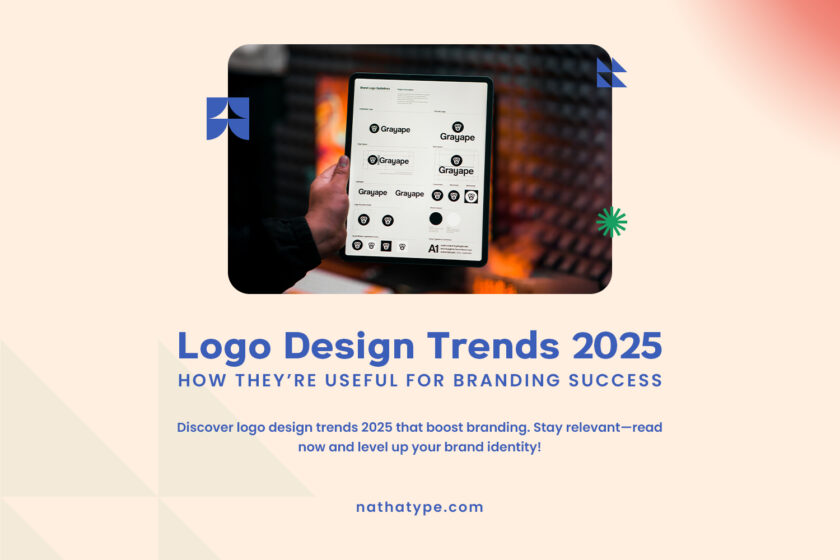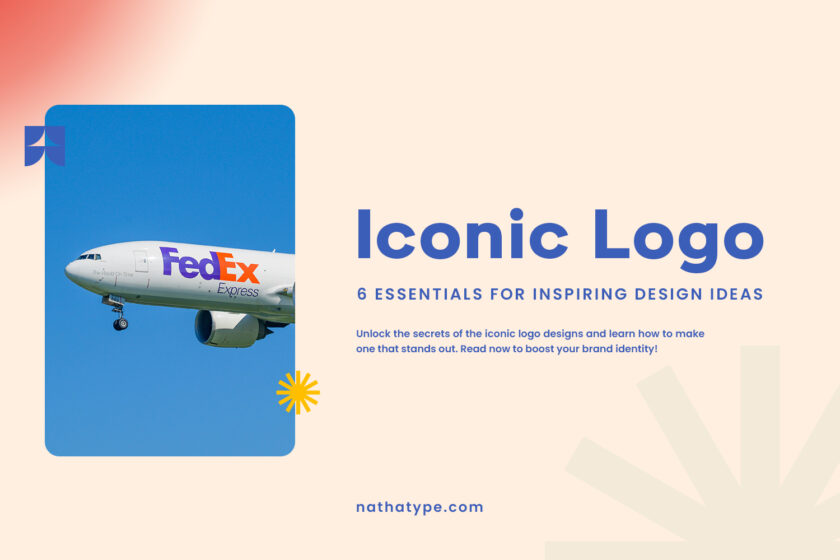Figma has emerged as one of the most popular cloud-based UI/UX design tools for designers. This platform is the most popular for creating website layouts due to its user-friendly design. Aside from its user-friendly interface, Figma includes various plugins that make it simple to use.
Figma plugins can help designers save time, reduce repetitive work, and add a creative touch to the design process. Additionally, these plugins can help you with everything from creating dummy material to searching for icons and testing accessibility.
This article will explain in detail about Figma plugins, the recommendation list, and how to implement them to enhance productivity and design quality. Let’s get into it!
Table of Contents
Figma plugins are add-ons or extensions planted in Figma to add certain functionalities outside the features of Figma. These plugins are made by communities or independent developers. They will share the plugins through Figma Community so that the users can install them. Some plugins are free, while some others require subscriptions.
Plugins’ main function is to enhance the Figma application by automating tasks, adding new features, and integrating with other applications. In other words, plugins serve as a digital assistant, allowing designers to work faster, more organized, and more efficiently.
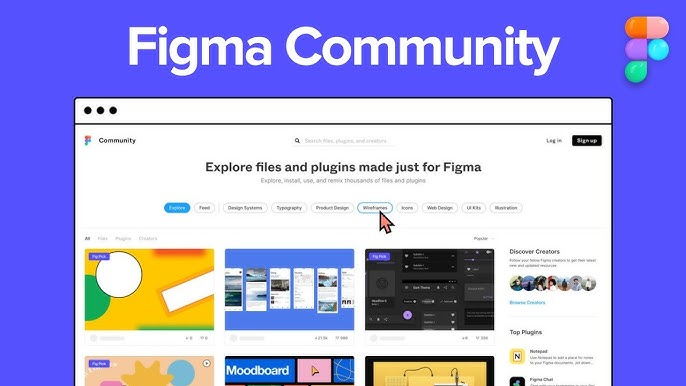
After saving the plugin, follow these steps to run it:
We will delve into 11 of the best Figma plugins you can find in the community and their details, functions, and main features. These plugins offer various features, including content management, search enhancement, asset addition, and accessibility tests. Those are as follows:
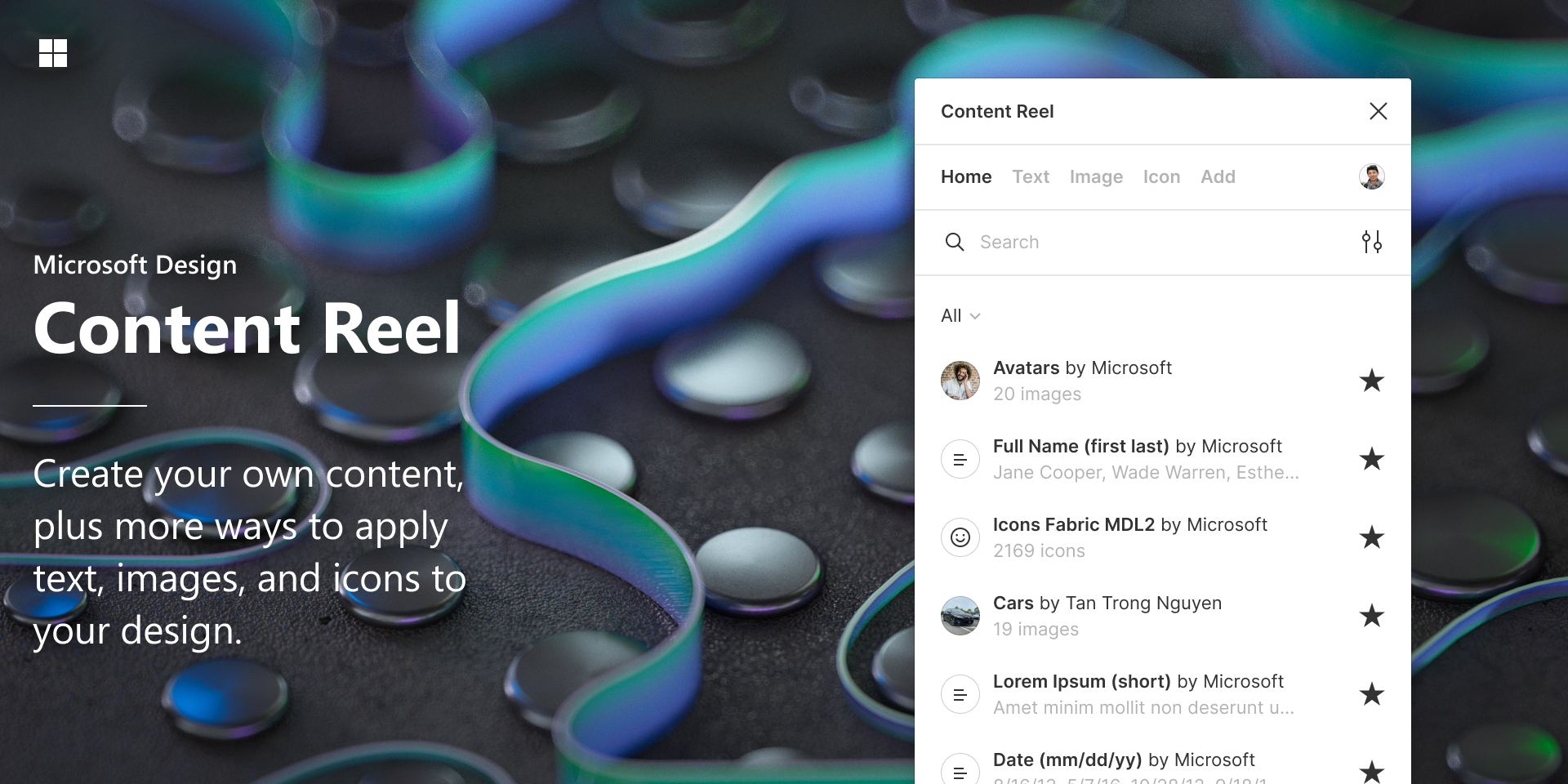
The first plugin on the list is Content Reel. This is one of Microsoft Design’s Figma plugins. Designers can use Content Reel to insert dummy content, like names, addresses, avatars, icons, and other elements, straight into their designs. This plugin is extremely beneficial not just for mockup designs but also for testing them with data that simulates real-world settings. Furthermore, this plugin addresses frequently missing edge cases when using “lorem ipsum.”
The main features of Content Reel:
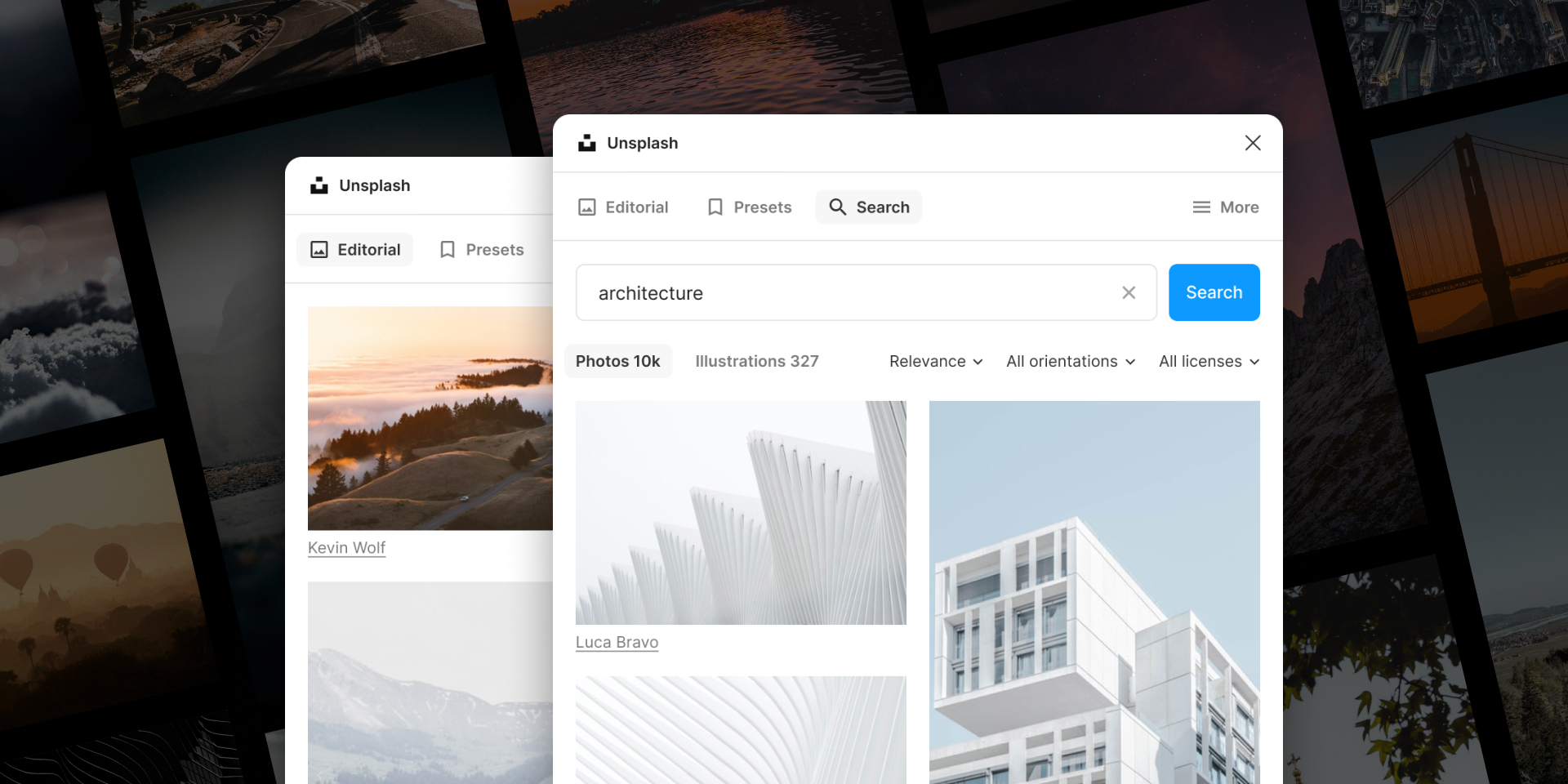
The Unsplash plugin brings millions of high-quality images directly into Figma. This plugin was created directly by Unsplash itself, making it official. Images can be directly pasted into frames or shapes within Figma, making it more practical than having to download them manually.
The main features of Unsplash:
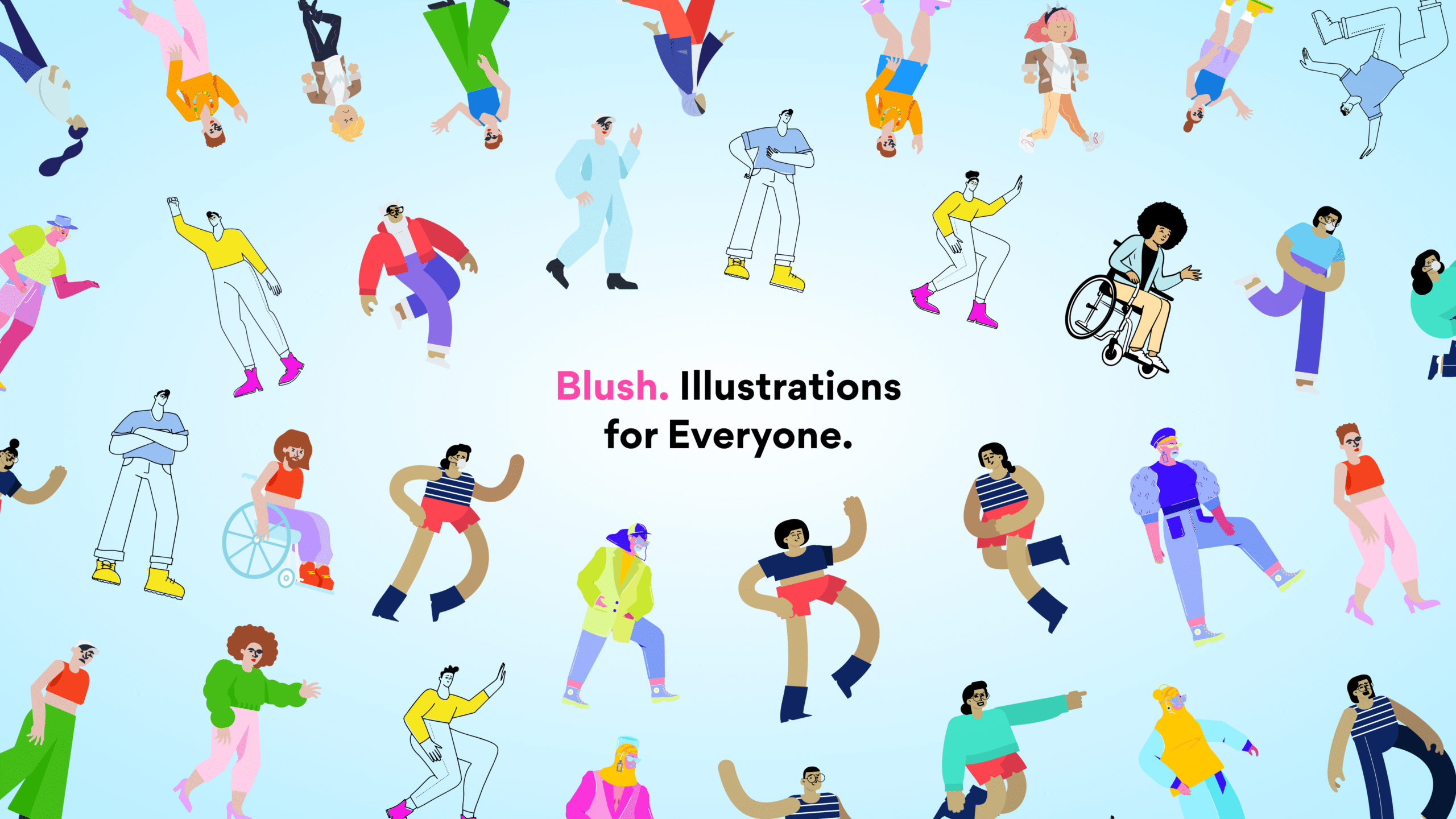
Next is Blush. This is one of the Figma plugins that focuses on vector illustration. The vector illustration from this plugin allows for customization, like changing colors, hairstyles, clothing, or characters’ expressions.
The main features of Blush:
This plugin offers more than a hundred vector-based icons from popular libraries like Material Design, Font Awesome, and Feather Icons. Iconify is an open-source plugin, making it possible to use icons directly in your Figma design file for free.
The main features of Iconify:
Similar to Iconify, Icons8 is a Figma plugin that also provides direct access to thousands of icons. However, in addition to icons, this plugin also provides illustrations and photos, which are license-free from the Icons8 platform. All these assets can be used to enhance the interface design without having to leave Figma.
The main features of the Icons8 plugin:
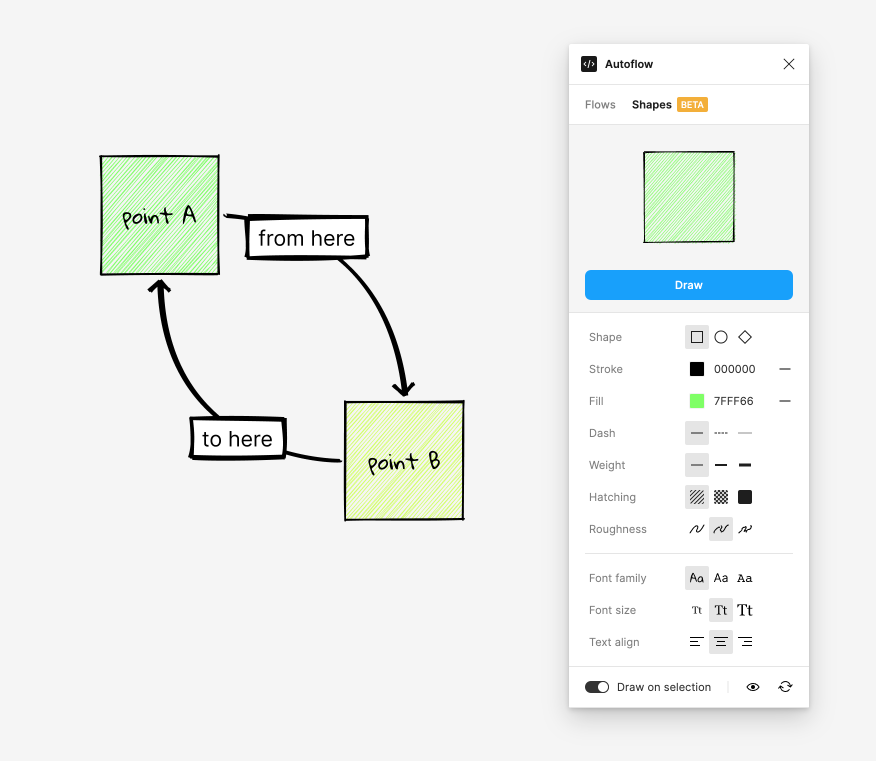
Autoflow is a Figma plugin that aims to help create a user flow. Users can choose two frames they want to connect, and Autoflow will automatically draw a connecting arrow. As a result, this plugin is ideal for demonstrating the user flow or the application’s navigation flow.
The main features of Autoflow:
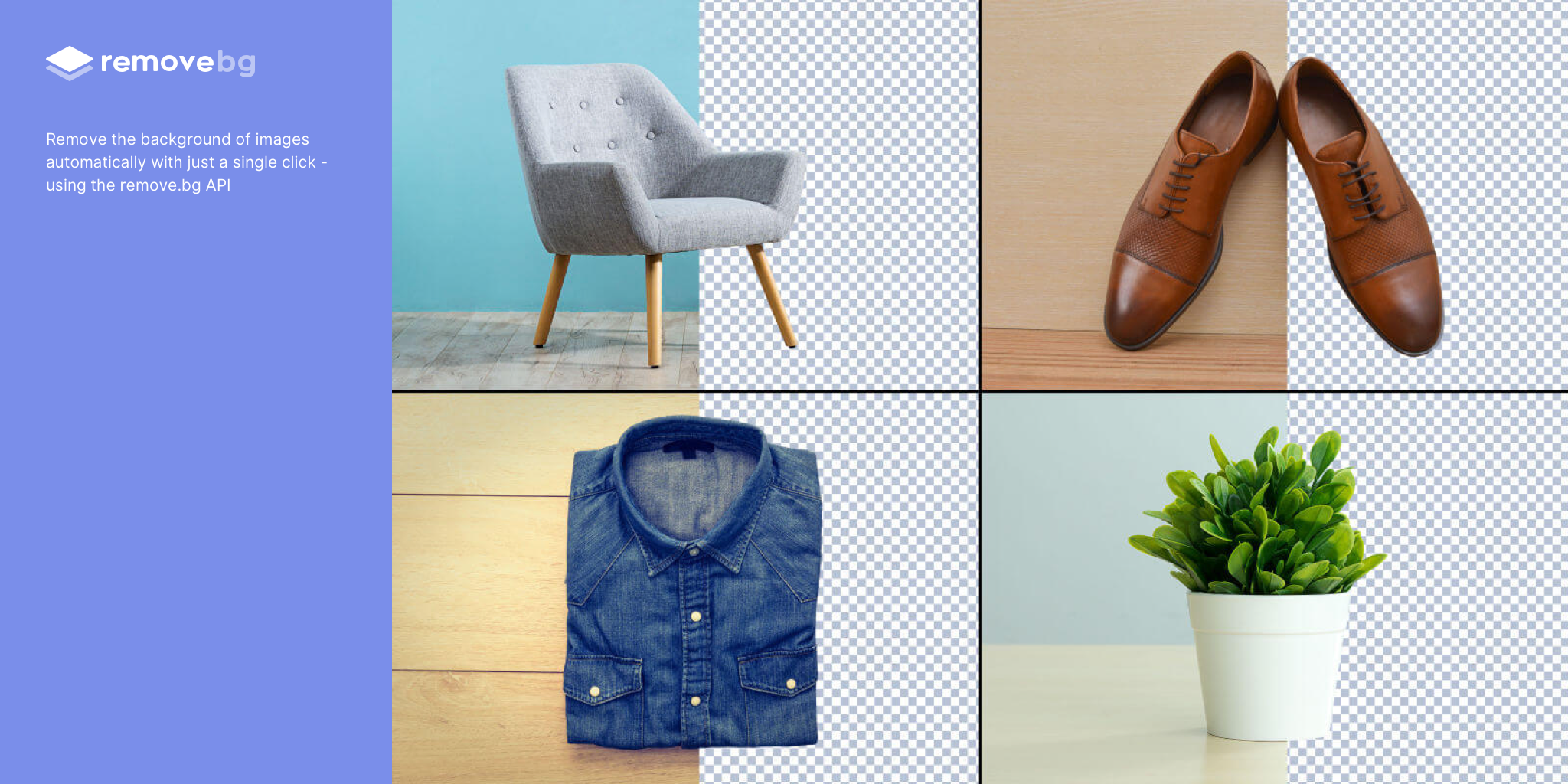
Next on this list of best Figma plugins is Remove BG. This plugin offers a feature to remove a picture background with just one click without redirecting to another software. Remove BG saves time and energy for designers. However, before using it, users need to set API keys. The following are the steps to install API keys:
The main features of Remove BG:
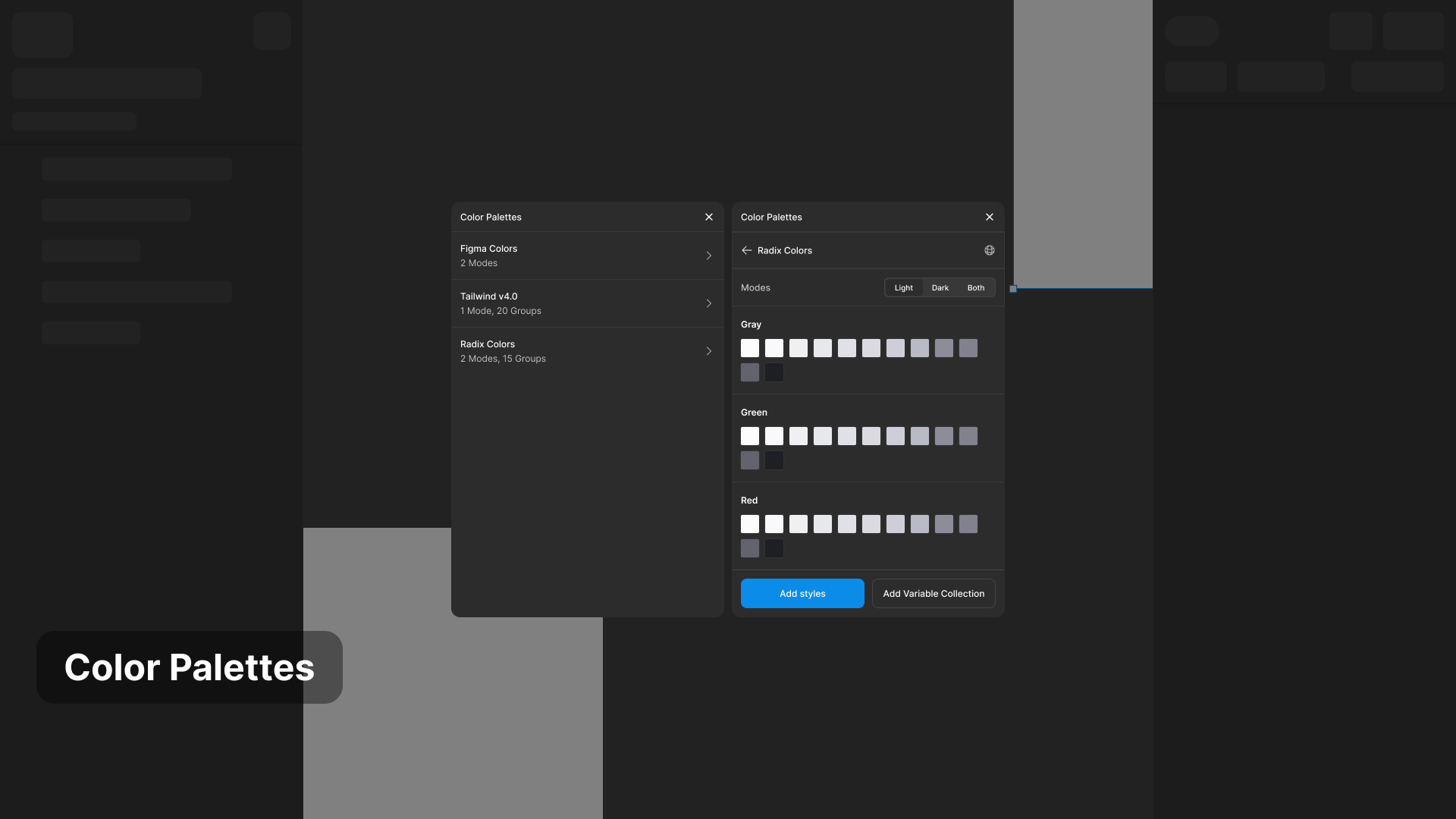
Color Palettes is one of the Figma plugins that helps designers create, manage, and apply color schemes more efficiently in a design project. Users can create their color palette according to color theory, extract colors from a picture, save color libraries, and use those colors for various designs easily.
The main features of Color Palettes:
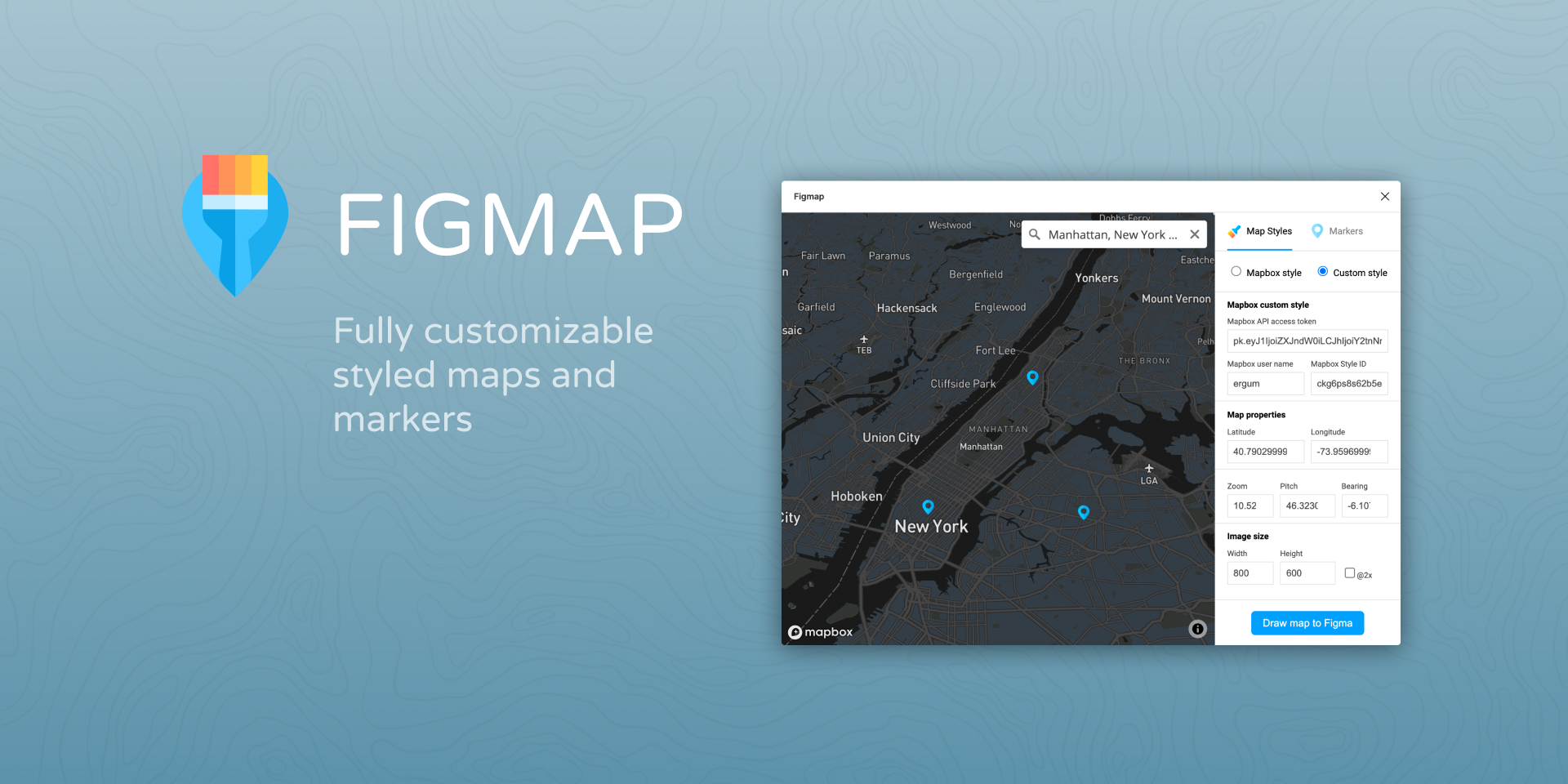
As the name suggests, this plugin functions to create maps instantly. Figmap—Map Maker instantly loads map images taken from Mapbox (a digital map platform). Additionally, users can customize their map’s properties, including latitude, longitude, zoom, bearing, and pitch, directly within Figma using the settings provided by this plugin.
The main features of Figmap -Map Maker:
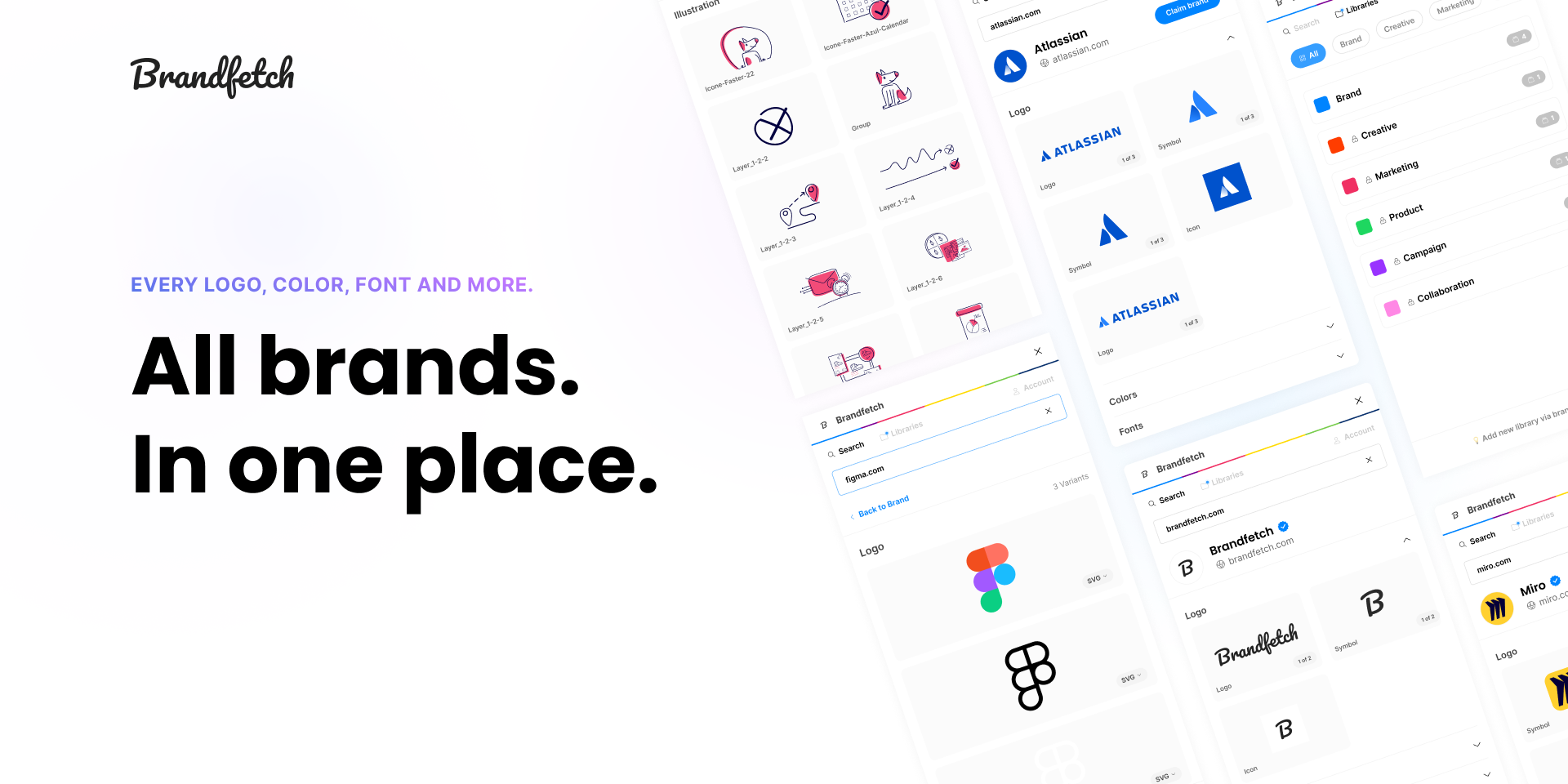
And then there is Brandfetch, one of the Figma plugins that can take logos, colors, and visual identity assets instantly just by entering the brand’s name or the website URL. This plugin is incredibly efficient in quickening the work, especially in projects like mockup creation, presentations, or e-commerce app prototypes that require certain assets quickly.
The main features of Brandfetch:

Typescale is a Figma plugin that makes it easy for designers to create a consistent text size scale (modular typographic scale) so that the design appearance looks harmonious and aesthetic. Its use is easy; designers just need to choose a base text along with the initial size, then set the desired number of size levels, and the plugin will automatically generate a harmonious and consistent typographic hierarchy.
Advantages of Typescale:
With thousands of available plugins in Figma Community, choosing ones that fit your needs might be challenging. That’s why we offer some tips to determine which plugins are the most suitable ones for you.
Choose Figma plugins that you truly need in your daily design work; for example, to create dummy content, use Content Reel, or to add icons, use Iconify or Icons8. Avoid installing plugins haphazardly; focus on usefulness and relevance to keep your workspace tidy.
Popular plugins usually have many positive reviews and are “liked” by thousands of users, indicating that the plugin is stable, reliable, and frequently updated. You can use this as a consideration when choosing a plugin.
Ensure that the creators of Figma plugins are still actively developing them. Outdated plugins may no longer be compatible with the current version of Figma. Sometimes, such plugins can also potentially have bugs and even damage your project.
For every type of plugin we need, there are definitely many alternative plugins that can be used; for example, for icons, there are Iconify and Icons8. You can try both to see which one suits your working style better or which one is more efficient to use.
If working in a team, it is important not only to use plugins that support collaboration but also to establish standard guidelines for their selection. This is useful for maintaining a consistent workflow and ensuring that all team members use the same plugin for similar tasks.
Using Figma plugins does not only quicken the workflow, but it is also about enhancing the overall quality of the design. By choosing various plugins like content, illustration, color, and typography scale management, designers have a complete system to finish their projects more quickly and efficiently.
The best way to test Figma plugins is to use them yourself. So download the most suitable plugins for your needs, apply them in your workflow, and feel how designing becomes easier, quicker, and more fun.
Looking for more inspiration? Visit our blog now!